PowerPoint Made Easy: Elevate Your Presentations
44 min read Creating professional presentations is simpler than you think. This guide will help you craft slides that captivate your audience. You'll learn to create presentations that deliver your message with impact. October 24, 2025 15:27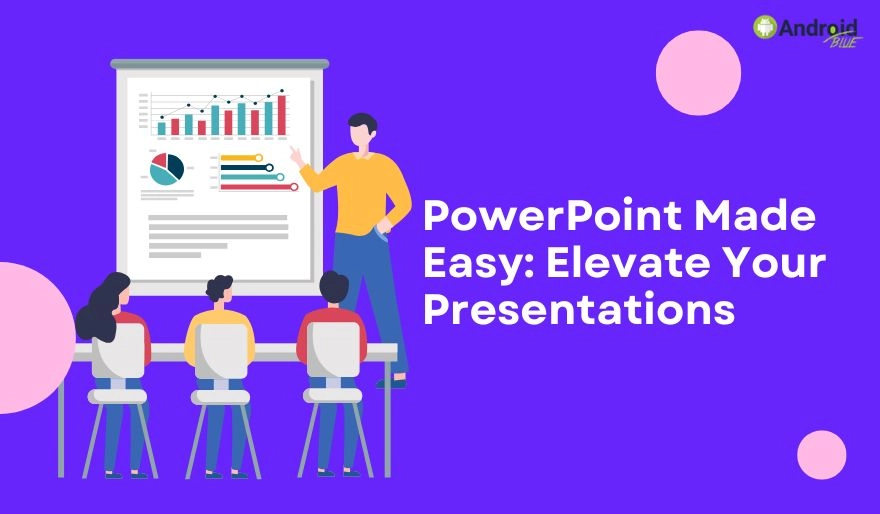
Creating professional presentations is simpler than you think. This guide will help you craft slides that captivate your audience. You'll learn to create presentations that deliver your message with impact.
PowerPoint isn't just for bullet points. It's your tool for powerful visual storytelling and persuasion. We'll break down pro techniques into easy steps anyone can follow.
You'll learn design principles and delivery strategies that make presentations pop. This guide will boost your confidence to present anywhere.
Get ready to transform your slides and leave a lasting impression on every audience.
Key Takeaways
This guide covers everything from beginner basics to advanced presentation techniques for all skill levels
Learn professional design principles that make your slides visually appealing and engaging
Discover storytelling strategies that help you connect with audiences and communicate effectively
Master practical techniques you can apply immediately to any presentation project
Gain confidence to present in any setting, whether in-person or virtual
Transform your approach from simple bullet points to compelling visual communication
Understanding the Basics of PowerPoint
Learning PowerPoint's essential features boosts your confidence in creating professional slides. This powerful tool transforms ideas into visual stories that capture attention. Let's explore what makes PowerPoint valuable for communicators everywhere.
Microsoft's Premier Visual Communication Tool
PowerPoint, part of the microsoft office suite, turns ideas into engaging visual displays. Since 1987, it has become the standard for creating slideshows across industries.
This software serves as a digital canvas for visual communication. You can combine text, images, charts, and videos to tell compelling stories.
PowerPoint's flexibility allows you to control how information appears on each slide. It works on various devices, enabling creation and presentation from almost anywhere.
Core Capabilities That Drive Results
PowerPoint's features transform basic slides into dynamic presentations. These presentation tools unlock your creative potential and help you communicate more effectively.
The slide creation engine is PowerPoint's heart. You can add unlimited slides to any presentation, arranging them to tell your story best.
Text formatting options rival professional publishing software. You get complete control over fonts, sizes, colors, alignment, and spacing.
Feature Category
Key Capabilities
· Primary Use Case
· Skill Level
· Content Creation
· Text boxes, shapes, SmartArt graphics, tables
· Building slide structure and organizing information
· Beginner
· Media Integration
· Images, videos, audio clips, screen recordings
· Adding visual interest and multimedia elements
· Beginner to Intermediate
· Animation & Transitions
· Object animations, slide transitions, motion paths
· Creating movement and guiding viewer attention
· Intermediate
· Collaboration Tools
· Comments, co-authoring, version history, sharing
· Team projects and feedback collection
· Intermediate
· Presentation Modes
Presenter View, Slide Show, Reading View, Recording
Delivering presentations and practicing delivery
Beginner to Advanced
Image and media insertion brings your slides to life. You can add various visual elements with simple drag-and-drop actions.
Animation and transition effects add polish to your presentations. These features control slide changes and make individual elements move at specific times.
Collaboration features let teams work together seamlessly. Multiple people can edit the same presentation simultaneously when stored in OneDrive or SharePoint.
Finding Your Way Around the Workspace
The PowerPoint user interface organizes features into logical sections. Learning where tools live saves time and reduces frustration.
The ribbon interface spans the top of your screen, organizing commands into tabs. Each tab groups related functions together.
Here's what you'll find on the main ribbon tabs:
Home: Basic formatting, slide management, drawing tools, and paragraph options
Insert: Tools for adding tables, pictures, shapes, charts, and media files
Design: Themes, color schemes, and slide size settings
Transitions: Effects that play when moving between slides
Animations: Motion effects for individual objects on slides
Slide Show: Presentation playback controls and setup options
Review: Spelling check, comments, and comparison tools
The slide panel dominates the center of your screen. This is your main workspace for designing and editing individual slides.
The slide thumbnail panel on the left shows miniature versions of all your slides. Click any thumbnail to jump directly to that slide.
The notes section appears below your slide panel. This space holds speaker notes that only you see during presentations.
Understanding these interface elements removes the mystery from PowerPoint. You'll spend less time hunting for commands and more time creating effective presentations.
Designing Engaging Slides
Smart design turns basic slides into powerful communication tools. Your presentation's visual appeal impacts how the audience receives your message. Solid design principles transform slides into engaging visual stories that support your goals.
Professional visual design doesn't require advanced skills. You just need to understand key concepts and make thoughtful choices. These elements create a cohesive look that enhances credibility and keeps viewers focused.
Choosing the Right Templates
PowerPoint offers many built-in slide templates for instant professional styling. These templates provide pre-designed layouts with coordinated colors, fonts, and placeholder positions. Starting with a template saves time and ensures visual consistency.
Select a template that matches your presentation's purpose and audience. Corporate presentations need clean designs with white space. Educational settings benefit from templates with more visual interest and color.
Creative projects can handle bolder designs. Consider your brand identity when choosing a template. Does it reflect your organization's personality and values?
Customization lets you adjust colors, fonts, and layouts to make templates uniquely yours. Change the color scheme to match your brand palette. Swap out fonts for ones that better represent your style.
Starting from scratch gives you complete creative control, but requires more time and design knowledge. Most presenters prefer customizing existing templates for convenience and personalization.
"Design is not just what it looks like and feels like. Design is how it works."
— Steve Jobs
This principle applies perfectly to presentation design. Your template should work with your content, not against it. Test several options before deciding and ask for feedback from colleagues.
Adding Visual Elements
Presentation graphics bring your slides to life and help audiences understand complex information quickly. Images, icons, shapes, charts, and videos all serve important roles in visual communication. Use them strategically rather than decoratively.
High-quality images create emotional connections and illustrate concepts words alone cannot convey. Avoid generic stock photos disconnected from your message. Choose authentic images that directly relate to your content.
Icons provide visual shorthand for ideas and make slides easier to scan. They work well for lists, processes, and key points. Shapes help organize information and create visual hierarchy.
Charts and graphs transform data into understandable visuals. Bar charts compare quantities, line graphs show trends. Choose the chart type that best communicates your specific data story.
Video clips add dynamic interest and can demonstrate concepts static images cannot. Keep videos short—typically under 60 seconds—and ensure smooth playback without technical issues.
Visual Element Type
· Best Use Case
· Key Benefit
· Quality Sources
· Photographs
· Creating emotional impact and context
· Builds connection with audience
· Unsplash, Pexels, company archives
· Icons
· Representing concepts and categories
· Improves scanability and retention
· Noun Project, Flaticon, PowerPoint library
· Charts & Graphs
· Displaying data and statistics
· Makes numbers understandable
· Excel integration, PowerPoint tools
· Video Clips
· Demonstrating processes or testimonials
· Adds dynamic engagement
YouTube, Vimeo, original footage
Size and position visual elements thoughtfully. Images should be large enough to see clearly but not overwhelm your text. Maintain consistent sizing for similar elements across slides. Use PowerPoint's gridlines and alignment tools.
Every visual element should serve a purpose. Remove images or graphics that don't support your message. Less is often more for effective visual design.
Effective Use of Colors and Fonts
Color schemes and typography affect how your presentation looks and feels. Colors evoke emotions and create mood. Fonts establish tone and ensure readability. Getting these elements right is essential for professional results.
Different hues trigger specific emotional responses. Blue conveys trust, red creates urgency, green represents growth. Yellow sparks optimism and energy. Choose colors that align with your message and brand.
The golden rule is using 2-3 main colors throughout your presentation. This includes one dominant color, one secondary color, and one accent color. This restraint creates visual unity and prevents chaotic slides.
Contrast is crucial for readability. Dark text on light backgrounds or light text on dark backgrounds work well. Avoid hard-to-read combinations like red on blue or yellow on white.
Sans-serif fonts like Arial, Calibri, and Helvetica work well for presentations. They're clean and easy to read from a distance. Serif fonts may work for formal presentations.
Limit yourself to 2-3 font families maximum. Use one font for headings and another for body text. A third font for emphasis is acceptable. Maintain consistency by using the same fonts throughout.
Font size matters for audience visibility. Headings should be at least 36-44 points. Body text should never be below 24 points. Edit content if you need smaller text.
These design principles create polished, professional, and purposeful presentations. When your visual design supports your content, your message has greater impact and memorability.
Crafting Compelling Content
Beautiful slides are just the start. Your message's heart lies in your content. Strong content turns information into action, helping your audience understand and apply your ideas.
Let's explore how to build presentations that inspire. A solid content strategy helps your message resonate with your audience.
Building a Clear Framework
Every great presentation needs a solid structure. Your presentation structure guides the audience through your ideas clearly. The three-part framework matches how people process information.
Start with an intro, deliver main content, and end with a memorable takeaway. Think of your structure like a journey. Each section should flow smoothly into the next.
Here's how to organize complex information effectively:
● Group related ideas under clear themes
● Use signpost phrases like "First," "Next," and "Finally"
● Build from simple concepts to complex ones
● Create logical transitions between topics
● Limit main points to three or five for better retention
A strong framework keeps you on track. It prevents wandering off topic or overwhelming your audience.
Writing Text That Packs a Punch
Your slides should support your words, not replace them. Effective messaging means saying more with less. The 6x6 rule helps: use six bullet points per slide, six words each.
Focus on you, not slide text. Use text to trigger ideas, not spell out details.
Try these techniques for concise, powerful text:
● Replace full sentences with keywords or short phrases
● Cut filler words like "very," "really," and "in order to"
● Use active verbs that create energy
● Turn complex statements into simple bullet points
● Ask yourself: "Can I say this in fewer words?"
Consider this change: "We create innovative customer solutions" instead of a longer sentence. The shorter version hits harder and sticks better.
Effective messaging respects your audience's time. Every word should earn its place on your slide.
Making Your Message Memorable Through Stories
Facts inform, but storytelling transforms. Stories create emotional connections that data alone can't achieve. They make your content stick long after your presentation.
Start with a hook that grabs attention. Use a surprising stat, provocative question, or brief personal story. Make people eager to hear more.
Real-world examples bring abstract concepts to life. Case studies show your ideas in action. Personal anecdotes add authenticity and relatability.
The best storytelling creates tension and resolution. Present a problem, build anticipation, then deliver a satisfying solution. This keeps people invested in your message.
Here's a comparison of different content approaches:
Approach
Impact on Audience
Memory Retention
Best Used For
Pure Data
Informative but impersonal
Low (5-10%)
Technical reports
Data + Context
More relatable
Moderate (20-30%)
Business updates
Story-Driven Content
Emotional connection
High (65-70%)
Persuasive presentations
Story + Data
Compelling and credible
Highest (75-85%)
Major pitches and proposals
Combining storytelling with solid data creates the strongest impact. This approach engages both the heart and mind.
Your closing should include a clear call to action. Be specific about what you want your audience to do next.
Audience engagement happens when you speak to people's needs. Stories help you do this naturally, showing rather than telling.
Master storytelling to inspire action, not just share info. Your presentations become conversations, not lectures. Your message becomes something people want to hear and remember.
Compelling content requires thoughtful planning and editing. When done right, your presentations become powerful tools for change and influence.
Enhancing Your Presentation Skills
Great slides are just the start. Your presentation skills determine how well your message lands. This section covers how to become an exceptional presenter.
Confident presenting involves three key areas: thorough practice, effective use of tools, and audience engagement. These elements work together to create a polished, professional delivery.
Practicing Your Delivery
Rehearsal is key to confident public speaking. Even natural talents benefit from practice. The more you know your material, the more engaging your delivery will be.
Start by rehearsing out loud, not just reading silently. This helps you find awkward phrases and develop a natural flow. Speaking aloud is essential for authentic delivery.
Timing your presentation is crucial. Use a timer to ensure you fit your allotted slot. Most presenters underestimate how long their talks take, so practice helps adjust pace.
Consider these proven speaking techniques for effective rehearsal:
Record yourself presenting and watch to improve body language, voice, and pacing
Practice with your actual slides to get comfortable with transitions and visuals
Rehearse in front of others for honest feedback about clarity and engagement
Test your equipment beforehand to avoid technical issues during your presentation
Practice your opening and closing multiple times as these make the strongest impressions
Regular practice reduces anxiety and helps you internalize your content. When you know your material well, you can focus on connecting with your audience.
Using Presenter Tools Effectively
PowerPoint's Presenter View is a powerful feature many overlook. It shows your notes, upcoming slides, and a timer on your screen.
Setting up presenter view is easy. Connect to a projector, go to the Slide Show tab, and select "Use Presenter View". PowerPoint will configure the screens automatically.
The presenter view interface provides several valuable elements:
Current slide showing what your audience sees at that moment
Speaker notes visible only to you, containing key points and reminders
Next slide preview helping you prepare smooth transitions
Timer and clock keeping you on schedule throughout your presentation
Navigation controls allowing you to jump to specific slides if needed
Write detailed speaker notes for each slide. These notes serve as your safety net during the presentation. Keep notes concise and use bullet points for easy scanning.
The presenter view includes annotation tools like a laser pointer. Use these sparingly to highlight important elements without overwhelming your slides.
Managing Audience Engagement
Great presentation skills include strategic audience interaction. Reading your audience and adjusting your approach in real-time makes presentations memorable. Pay attention to body language cues from your audience.
Asking questions throughout your presentation maintains attention and encourages participation. Even simple prompts create moments of interaction that break up passive listening.
Consider these techniques for boosting engagement:
Make eye contact with different audience members to create personal connections
Pause strategically after important points to let ideas sink in
Invite questions at natural breaks rather than saving everything for the end
Move purposefully around the space to maintain energy and visual interest
Adapt your pace based on audience response and comprehension levels
When handling questions, listen carefully and repeat each one before answering. If you don't know an answer, be honest and offer to follow up later.
Remember, public speaking is a two-way conversation. View your audience as partners in communication, not passive listeners. This approach will dramatically improve your presentation skills.
Final Touches and Tips
You've built your slides and practiced your delivery. Now, it's time to polish everything. These last steps turn good presentations into great ones.
Give Your Slides a Thorough Check
A proper slide review catches errors before your audience sees them. Check spelling and grammar on every slide. Make sure fonts and colors stay consistent throughout.
Test all links and videos to confirm they work. Ask a friend to look over your work with fresh eyes. This extra step can save you from embarrassing moments.
Watch Out for These Pitfalls
Common mistakes can derail even the best content. Avoid cramming too much text on one slide. Skip fancy animations that distract rather than enhance.
Don't read your slides word-for-word to your audience. Choose templates that match your topic and audience needs. Always have a backup plan if technology fails.
Keep Growing Your Skills
Learning PowerPoint best practices is an ongoing journey. Microsoft offers free training resources on their website. Sites like SlideShare provide inspiration from real presentations.
YouTube channels teach advanced presentation tips through video tutorials. Books on visual design and public speaking add depth to your knowledge. These resources help you improve with every presentation.
With these tools and techniques, you're ready to create presentations that truly connect with your audience.
FAQ
What is Microsoft PowerPoint and who should use it?
Microsoft PowerPoint is a presentation software in the Microsoft Office suite. It helps create visual slideshows for sharing ideas and information. PowerPoint is ideal for students, business professionals, educators, and anyone presenting in meetings or conferences.The software offers tools for basic slide creation and advanced design features. It's suitable for beginners and those looking to improve their skills.
How do I navigate the PowerPoint interface if I'm a beginner?
The PowerPoint interface is designed for efficient work. The ribbon at the top has tabs like Home, Insert, and Design. The main slide panel is in the center for creating and editing slides.On the left, the thumbnail panel shows all your slides. The notes section at the bottom is for speaker reminders. Explore these areas to find tools quickly.
Should I use a PowerPoint template or start from scratch?
Using templates is often smarter, especially for beginners or those short on time. PowerPoint offers many built-in templates designed by professionals. These give you a polished starting point.Choose templates that match your topic, audience, and brand identity. Customize colors, fonts, and content to make them your own. Starting from scratch gives more control but requires more time and design knowledge.
What visual elements should I add to make my slides more engaging?
Effective visuals include high-quality images, icons, shapes, charts, and video clips. Choose visuals that enhance your message without distracting from it. Use professional resources like Unsplash for images and Flaticon for icons.Ensure visuals are properly sized and positioned on the slide. Keep them consistent with your overall design theme. Remember, every visual should serve a purpose.
How many colors and fonts should I use in my presentation?
Use 2-3 main colors throughout your presentation for a professional look. Limit yourself to 2-3 font families. This creates visual harmony and prevents chaotic-looking slides.Choose colors with good contrast for readability. Use one font for headings and another for body text. Avoid decorative fonts that are hard to read.
How should I structure my presentation for maximum impact?
Follow a three-part framework: introduction, body, and conclusion. The intro should hook your audience and preview your topic. The body delivers main points in logical order.Organize complex information into 3-5 main points. Create smooth transitions between topics. Start strong with a compelling opening and close with impact.
What is the 6x6 rule and why does it matter?
The 6x6 rule suggests using no more than six bullet points per slide and six words per point. This keeps slides concise and readable. It forces you to distill your message to its essence.Slides are visual aids, not scripts. Your audience should listen to you, not read paragraphs of text. Use speaker notes for more details.
How can I incorporate storytelling into my business presentations?
Start with a compelling hook to draw people in. Use real-world examples and case studies to illustrate your points. Share personal experiences that demonstrate your message authentically.Create a narrative arc with tension (the problem) and resolution (your solution). Use relatable characters. Close with a powerful call to action.
How much should I practice before delivering my presentation?
Practice is crucial for confident delivery. Do at least 3-5 full run-throughs before the actual event. Always practice out loud to catch awkward phrasing.Time yourself to fit within your allotted slot. Practice with your actual slides. Record yourself to identify areas for improvement. Do one practice run for friends or colleagues.
What is Presenter View and how do I use it effectively?
Presenter View shows different information on your screen versus what your audience sees. Your screen displays the current slide, speaker notes, upcoming slides, and a timer.Set it up in Slide Show > Use Presenter View. Add detailed speaker notes for key points. Use the preview of upcoming slides for smooth transitions.
How can I keep my audience engaged during my presentation?
Watch for body language cues to gauge engagement. Ask questions periodically to maintain attention. Invite audience members to share experiences or opinions when appropriate.Adapt your pace based on audience response. Vary your vocal tone and use purposeful pauses. Move around the space rather than standing rigidly in one spot.
What should I check when reviewing my presentation before delivery?
Check every slide for spelling and grammar errors. Verify consistency in fonts, colors, and formatting. Examine all images for quality and proper crediting.Test every hyperlink and embedded video. Run through all transitions and animations. Check that your presentation works on the equipment you'll use.
What are the most common PowerPoint mistakes I should avoid?
Avoid overcrowding slides with too much text or visual elements. Don't use distracting animations or transitions. Never read directly from your slides.Choose templates that match your topic and audience. Consider accessibility like color contrast and readable font sizes. Have a backup plan for technical difficulties.
Where can I find resources to continue improving my PowerPoint skills?
Start with Microsoft's official PowerPoint training center for free tutorials. Explore design inspiration on SlideShare and Behance. Watch YouTube channels dedicated to PowerPoint techniques.Read books on visual communication and public speaking. Take courses on online learning platforms. Join communities on Reddit or specialized forums for feedback.
Can I use PowerPoint for virtual presentations and online meetings?
Yes, PowerPoint works well for virtual presentations through platforms like Teams, Zoom, and Webex. Use Presenter View to see your notes while sharing slides.Design with virtual audiences in mind. Use larger fonts and more frequent visual changes. Incorporate interactive elements like polls. Test your screen sharing before the actual presentation.
User Comments (0)
Popular Apps









